You can search for a specific alert by using the “Search” button.
Select the FIELD you’d like to search in the first box, HOW to search in the second box and enter the string you’d like to search FOR in the third box.
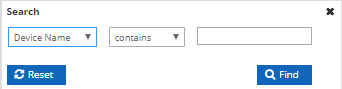
Field:
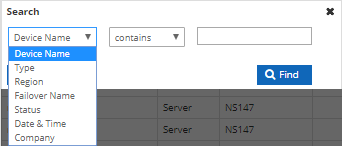
To make use of the Search function, select the field you’d like to search in the first drop-down menu. You can choose to search by:
- Device Name: Search using a device’s name.
- Type: Search by Type, either “Failover” or “Server”
- Region: Search by region. This will only find “Server” alerts, as Failover alerts are not distinguished by region. The search options you can use if this field are: APAC, EU-N, EU-W, US-C, US-E, US-NW, US-W
- Failover Name: Search by Failover pool name. This will only find “Failover” alerts, as server alerts do not have a failover name.
- Status: Search for either UP or DOWN alerts.
- Date & Time: Search by Date or Time. The format for Date is MM/DD/YYYY. The Date & Time is Eastern United States time (UTC/GMT-5 by default, UTC/GMT-4 during daylight savings months)
- Company Name: Search by company name.
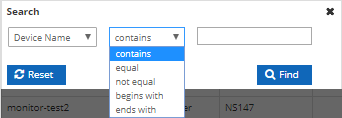
The second drop-down menu specifies HOW you’d like your search parameter to apply to the field you selected in the first menu. Your choices are:
Contains: The search field Contains the string of characters provided.
Equal: The search field Contains Only the string of characters provided.
Not Equal: The search field Does Not Contain the string of characters provided.
Begins with: The search field Begins with the string of characters provided.
Ends with: The search field Ends with the string of characters provided.
![]() In the third box, enter the string you’d like to search FOR.
In the third box, enter the string you’d like to search FOR.
- Welcome
- Cloud DNS
- Networking
- Account Admin