Add a Template
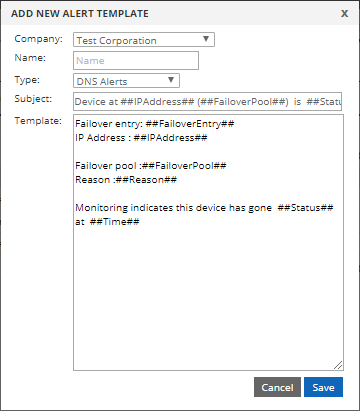
- Company: Choose between your company and any of your sub-companies from the drop-down list.
- Name: The name you’re giving to your Alert Template
- Type: Choose the type of alert your template is for. You can only have one template for each alert type per company (or sub-company). You can choose between:
- DNS Alerts: Used for Failover alerts.
- Networking Alerts: Used for Load Balancing alerts.
- Subject: This will be the subject line for your alerts. You can only use variables that match the DNS type.
- Template: These are the variables that are available for each Alert Type:
DNS FAILOVER ALERTS
The following variables are available for use in the email subject line or message body. The message is HTML, so formatting will be observed. Note that the variable is the word with the double hash/pound sign on each side. The double hash/pound sign is required in order for the variable to be properly replaced in your message
##Status## – This will display the current status. For example: up or down
##Time## – This will display the time the event happened
##FailoverPool## – This will display the name of the Failover Pool
##FailoverEntry## – This will display the name of the individual server, or Failover Pool entry
##IPAddress## – This will display the IP Address of the server or Failover Pool entry
NETWORKING ALERTS
The following variables are available for use in the email subject line or message body. The message is HTML, so formatting will be observed. Note that the variable is the word with the double hash/pound sign on each side. The double hash/pound sign is required in order for the variable to be properly replaced in your message
##Status## – This will display the current status. For example: up or down
##Time## – This will display the time the event happened
##Server## – This will display the name of the server you have given
##Port## – This will display the port number that went up or down since monitoring is on a per-port basis
##IPAddress## – This will display the IP Address of the server or Failover Pool entry
##Region## – This will display the cloud node/region that detected the status change since all regions act independently
The email message format is HTML. Formatting will be observed, and you can use limited HTML markup as well, including hyperlinks.