Home > Manual > Networking > Connections Tab
Connections Tab
Not interested in reading the manual? We cover the essentials in a video at the bottom of this page!
This table provides a snapshot of incoming Internet connections seen within the last 5 minutes.
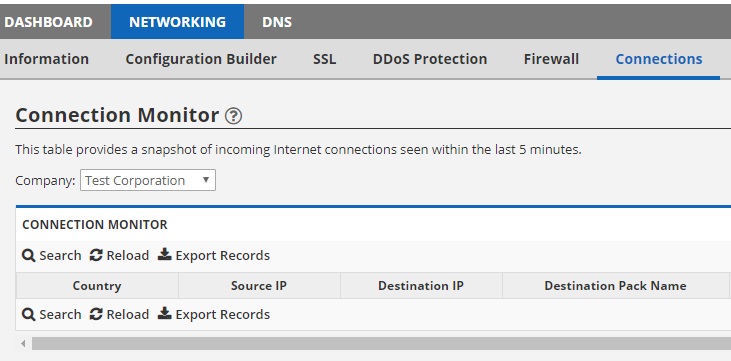
Company: You can use this to select one of your sub-companies (or parent company) to see their available logs. Simply select the desired company from the drop-down list to see the logs from that (sub)company.
Search: Search for a specific connection.
Reload: Refresh the page.
Export Records: This will allow you to export the entire available log to your computer.
The Connection Monitor will show the most recent connections with the following categories:
- Country: The country the connection originated from
- Source IP: The connection’s IP
- Destination IP: IP address the connection was made to
- Destination Pack Name: The Pack the connection was made to
- Destination Port: The port number that the connection was using
- Service: The port type the connection was using
- Time Seen (UTC): Date and Time the connection happened in UTC time
- Connections: The number of concurrent connections that are being made from the source IP. Clicking on this number will bring up specific information on those attempts, such as:
- Source IP: The IP the connection is coming from
- Source Port: The port the connecting server is using
- Destination IP: The IP the connection is being made to
- Destination Port: The port that’s being connected to
- State: What happened on that connection attempt. For a detailed list of states, follow this link.
- Idle: How long (in minutes) the connection was idle for
- Block: Gives you the option to block further connection attempts by either the Source IP (IP), or originating country (Country). You must have the Firewall feature enabled to take advantage of this option.