Search for a Company
If you find yourself with many sub-companies and are challenged with locating a specific sub-company to view, you can find it by using the “Search” button.
Select the FIELD you’d like to search in the first box, HOW to search in the second box and enter the string you’d like to search FOR in the third box.

Field:
(Note: All fields may not be filled out for all companies. Fields with an Asterisk (*) are required though, so searching by one of those methods will yield more consistent results)
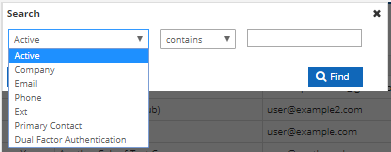
To make use of the Search function, select the field you’d like to search in the first drop-down menu. You can choose to search by:
Active: Whether a company is Active or not. This will be either “Yes” or “No”.
Company*: Company Name.
Email: The email address you provided when you created the company in our system.
Phone*: The phone number you provided when you created the company.
Ext: Search by phone number extension provided when you created the company.
Primary Contact: The name of your company’s Primary Contact that you provided when creating the company.
Dual Factor Authentication: Search by whether or not the company has Dual Factor Authentication enabled. This will be either “Yes” or “No”.
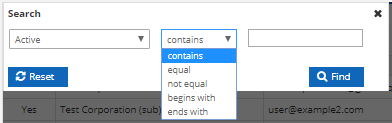
The second drop-down menu specifies HOW you’d like your search parameter to apply to the field you selected in the first menu. Your choices are:
Contains: The search field Contains the string of characters provided.
Equal: The search field Contains Only the string of characters provided.
Not Equal: The search field Does Not Contain the string of characters provided.
Begins with: The search field Begins with the string of characters provided.
Ends with: The search field Ends with the string of characters provided.
![]() In the third box, enter the string you’d like to search FOR.
In the third box, enter the string you’d like to search FOR.