Change Log Tab
The Change Log tracks any activity and changes in your account profile. It will record DNS changes, Load Balancer adjustments, even successful and unsuccessful login attempts.
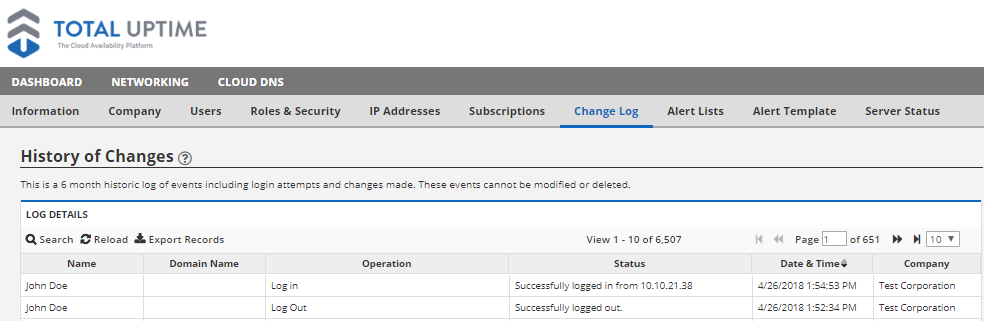
Change Log Headings:
By default, the change log is sorted by Date & Time, but you can sort them according to any category by clicking on the category header.
Name: The name on the User account that the change was made using.
Domain Name: This will display which domain name the change was made to. For changes not associated with a domain name, such as login attempts and Load Balancer changes, this field will be left blank.
Operation: This will detail what change was attempted, or which action was performed.
Status: This field details what was changed, and whether it was successful or not.
Date & Time: This shows the date and time the change or action was made. Time is shown in the time zone of the user account that’s viewing the change log, not the time zone of the user account that made the change.
Company Name: If you’ve got multiple sub-companies, this will show which company made the specified change.
Search: Use this field to search for any specific changes that have been made.
Clear Filter: You can press the Clear Filter button at any time to clear your search filter and display all changes.
![]()
Reload: Refreshes the current screen.
Export Records: Allows you to Export the entire change log record into a spreadsheet with a “.csv” extension for later reference. The spreadsheet downloads automatically to your browser’s default save folder with the file name “ChangeLog_LogDetails_XXXXXXXXXXXX.csv” where the X’s are a unique identifier. At this time, it is not possible to save a portion of the change logs (such as the results from your search query) only the entire change log is available to be saved.