Search for a User
If you find yourself with many users and are challenged with locating a specific user to view, you can find it by using the “Search” button.
Select the FIELD you’d like to search in the first box, HOW to search in the second box and enter the string you’d like to search FOR in the third box.
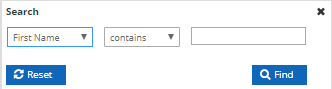

To make use of the Search function, select the field you’d like to search in the first drop-down menu. You can choose to search by:
First Name: Search by User’s first name.
Last Name: Search by User’s last name.
Title: Search by User’s title. Common search strings for title are Mr. Ms. Miss. Mrs. etc… but can be whatever title was used when creating the User account.
Phone: Search by User’s phone number. Only numbers will be used in this search, anything else is ignored. So if you search for accounts with phone numbers that begin with “555 T 555” you will find both “5555551212” and “555-555-1212”
Ext: Search by phone Extension. Only numbers are valid characters in this field.
Enable SMS: Search according to whether SMS is enabled. Valid search terms for this field are “True” or “False”.
2FA Type: Search according to the 2FA method currently in use. Valid search terms for this field are blank, “Duo”, “SMS/Email”, and “TOTP”.
Primary Email: Search by the User’s primary email address.
Active: Search according to whether the User account is Active or not. Valid search terms for this field are “True” or “False”.
Role Name: Search for a User account by the Security Role name it is assigned.
Locked: Search for Users according to whether the account is Locked or Unlocked. Valid search terms for this field are “True” or “False”.
Company: Search by Company name.
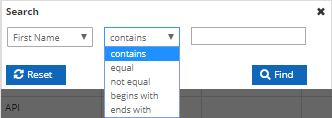
The second drop-down menu specifies how you’d like your search parameter to apply to the field you selected in the first menu. Your choices are:
Contains: The search field Contains the string of characters provided.
Equal: The search field Contains Only the string of characters provided.
Not Equal: The search field Does Not Contain the string of characters provided.
Begins with: The search field Begins with the string of characters provided.
Ends with: The search field Ends with the string of characters provided.
![]() In the third box, enter the string you’d like to search FOR.
In the third box, enter the string you’d like to search FOR.