Search Subscriptions
If you find yourself with many sub-companies and are challenged with locating a specific sub-company to view, you can find it by using the “Search” button.
Select the FIELD you’d like to search in the first box, HOW to search in the second box and enter the string you’d like to search FOR in the third box.
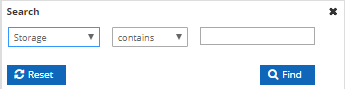
Field:
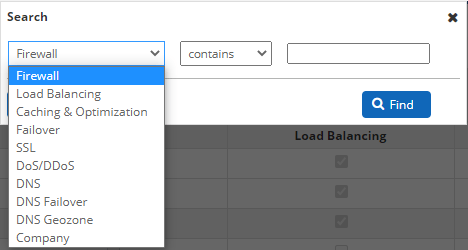
To make use of the Search function, select the field you’d like to search in the first drop-down menu. You can choose to search by:
Firewall: Search by “Firewall” option. (Yes/No only)
Load Balancing: Search by “Load Balancing” option. (Yes/No only)
Caching and Optimization: Search by “Caching and Optimization” option. (Yes/No only)
Failover: Search by “Failover” option. (Yes/No only)
SSL: Search by “SSL” option. (Yes/No only)
DoS/DDoS: Search by “DoS/DDoS” option. (Yes/No only)
DNS: Search by “Cloud DNS” option. (Yes/No only)
DNS Failover: Search by “DNS Failover” option. (Yes/No only)
DNS Geozone: Search by “DNS Geozone” option. (Yes/No only)
Company: Search by company name.
The second drop-down menu specifies HOW you’d like your search parameter to apply to the field you selected in the first menu. Your choices are:

Contains: The search field Contains the string of characters provided.
Equal: The search field Contains Only the string of characters provided.
Not Equal: The search field Does Not Contain the string of characters provided.
Begins with: The search field Begins with the string of characters provided.
Ends with: The search field Ends with the string of characters provided.
![]() In the third box, enter the string you’d like to search FOR.
In the third box, enter the string you’d like to search FOR.