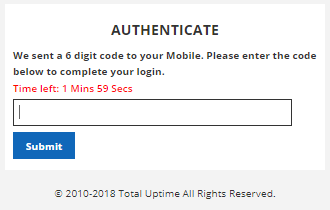Home > Manual > Account Admin > Company Tab > Edit a company
Edit a company
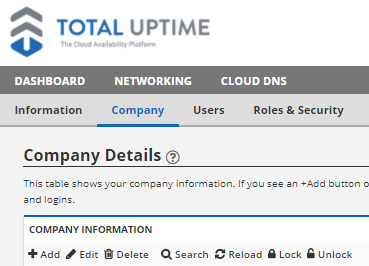
To edit a company or a sub-company, select the company and click on the “edit” button.

- Company (*required)

Edit the company’s name.
- Address 1 & 2 (*required)

Edit the company’s street address in these fields.
- City (*required)

Edit the company’s city.
- State/Province

Edit the company’s state or province.
- Country

Select the company’s Country from the drop-down list provided.
- Postal Code

Edit the company’s postal code.
- Email (*required)

Edit the company’s primary email address. This must be a valid email address.
- Website

Edit the company’s website URL.
- Phone and Ext (*required)

Edit the company’s main phone number and extension (if applicable).
Acceptable characters are 0-9, – , ( ), and a space.
- Fax

Edit the company’s fax number.
- Primary Contact

Edit the name of your company’s primary contact.
- Technical Contact

Edit the name of your company’s technical contact.
- Billing Contact

Edit the name of your company’s billing contact.
- How Did You Hear?

How did you hear about our services?
- Admin Email (*required)

Edit the company’s admin email address. This must be a valid email address.
- Support Email

Edit the company’s support email address. This must be a valid email address.
- Dual Factor Authentication

When checked, this activates Dual Factor Authentication. When you attempt to log in to our interface, our system will send a six-digit numeric code via text message to the mobile phone number listed on the user account you’re logging in to. You’ll need to enter this code within two minutes in order to complete the log-in process.This change will affect ALL users within your company, there is no way to enable it on a per-user basis.Caution: When dual-factor authentication is enabled, only users with confirmed mobile numbers will be able to log into this company account. Please ensure that your own user profile has a mobile number and that you have verified you can receive text messages.

- Trial End Date

If you are providing a trial period for your customer, this will determine when their trial account will end. This needs to be in a yyyy/mm/dd format.
- Signup URL

Put your URL here if you have a page set up for your customers to sign up or pay for services. The Signup URL should begin with “http://” or “https://”.