Alert Lists Tab
This section allows you to create any number of alert lists, and maintenance windows. Each alert list can have a custom name and allows you to assign any number of your users to them. You can then assign your alert lists to different monitors in Load Balancing, Firewall, Acceleration and even Cloud DNS Failover. This will send alerts – based on other settings you choose – to the members of the list when there are status changes. If you wish for a user to receive an SMS message in addition to an email, add their mobile number to their user profile and check the Enable SMS box.
Alert Notification Lists
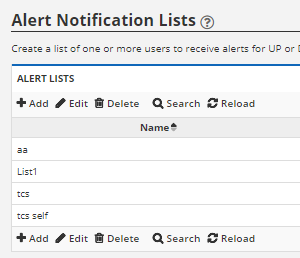
Add: To add an alert list, press the “Add” button.
Edit: To edit an Alert List, select the Alert List and press the Edit button and you will be presented with the above screen where you can change the Alert List.
Delete: To delete an alert list, select the alert list and press “Delete”. Be careful though, you can delete an alert list that is in use. If you do delete an alert list that is in use, the server or failover group will default to not use any alert list.
Search: Allows you to search for an Alert List.
Clear Filter: You can press the Clear Filter button at any time to clear your search filter and display all alert lists.
![]()
Reload: Refresh the table.
Alert Suppression Management
Maintenance windows allow you to create entries for a specific or recurring period of time where SMS or Email alert messages are blocked/suppressed. For example, if you have a script automatically reboot your server nightly at 1:00 AM, you would create a daily entry that spans 1:00 AM to 1:10 AM or however long is necessary for your server to come back online successfully.
Here is another example. If you wish to block all messages from a specific region (e.g. APAC, because you receive frequent alerts and/or you do not have any end-users/clients there) you would create a NODE alert and select the GeoZone you wish to block the alert from.
NOTE: All times are in UTC, so use the clock icon to open the time conversion tool.

Add: Press the “Add” button to add a maintenance window.
Edit: Select a Maintenance Window from the list and press the “Edit” button to edit it.
Delete: Select a Maintenance Window from the list and press the “Delete” button to delete it.
Search: Search for a specific Maintenance Window.
Clear Filter: You can press the Clear Filter button at any time to clear your search filter and display all maintenance windows.
![]()
Reload: Refreshes the Maintenance Window section.