Manual failover in the Cloud Load Balancer
A question we frequently receive is: “How can I manually fail traffic over from my primary server to my failover server group in the Cloud Load Balancer?”
Manually failing over traffic is something you may wish to do if your primary server is experiencing issues that the monitor has not yet detected, or if you want to perform maintenance, a pro-active failover or for any other reason. While there isn’t a button to perform this in one easy step, the process is actually quite simple and we’ll outline exactly how to do it here.
Step 1: Expand your pack/config in the Configuration Builder to reveal your server group. You should now see this:
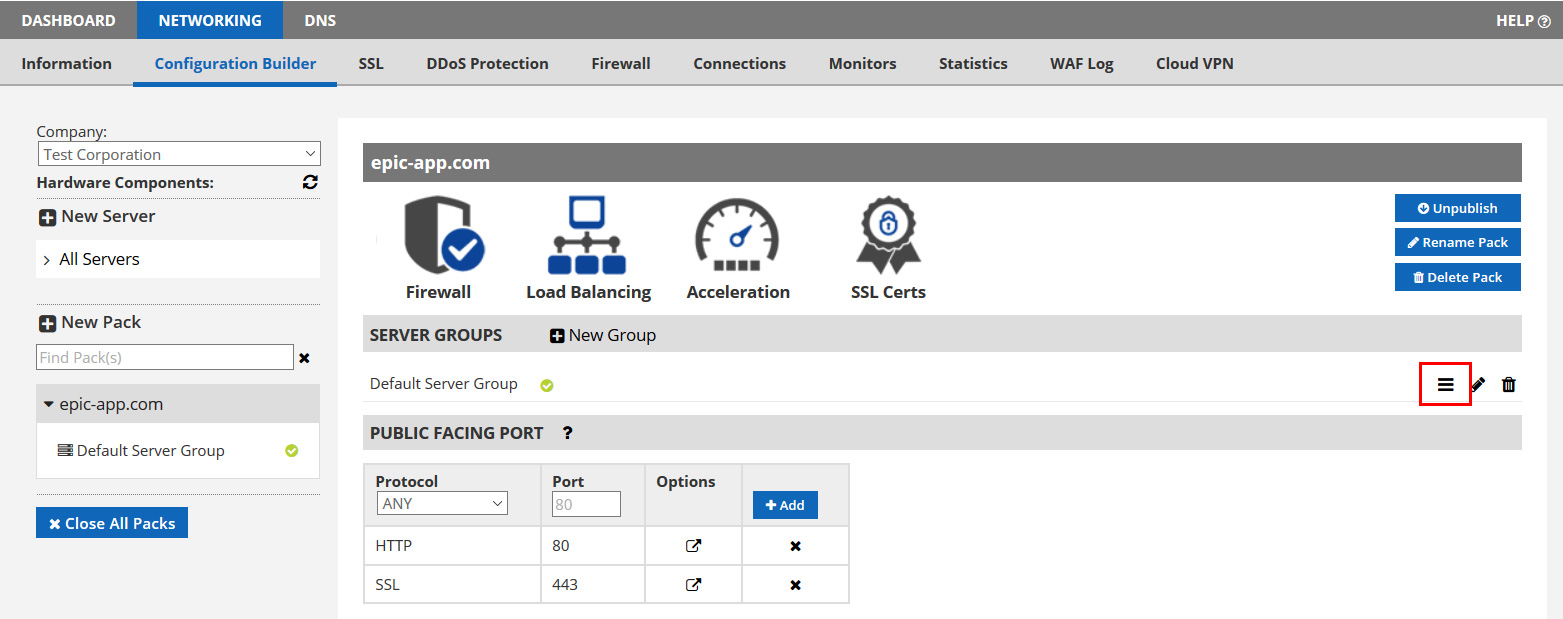
Step 2: Click to “manage” your server group (as show with the red circle in the image above) to see the servers inside. You should now see this:
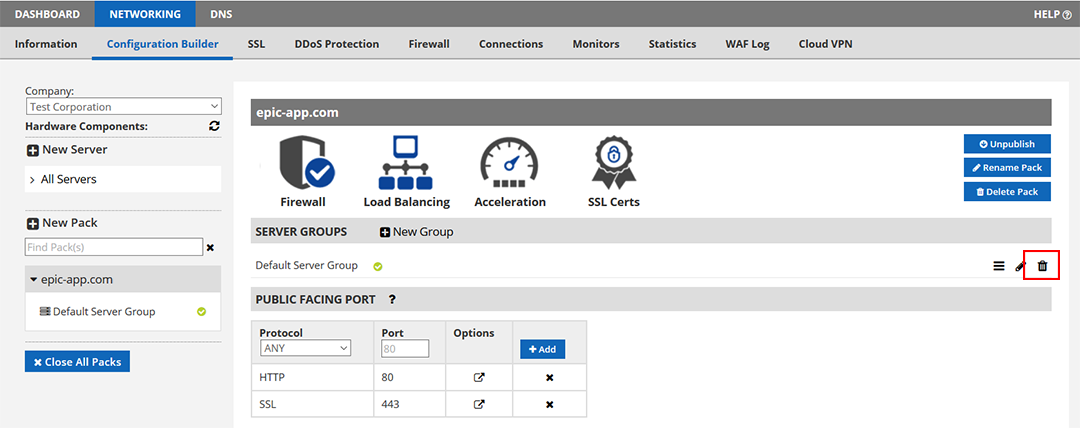
NOTE: In the above, you must have a failover group with at least one device in it. If you do, it will appear similar to the image above where there is a failover group called “Test Failover” and the icon is green.
Step 3: Click the “Remove” link to the far right of your server to take it out of service (as we’ve shown circled above)
This will remove the server from the primary server group, and force all traffic over to the failover group. This will NOT delete your server. It remains in your account and ready to be added later. You’ll always see your existing servers in the left area called “All Servers”. Simply expand it to view.
You’re Done! That’s it, you’ve just failed the traffic over!
Restoring traffic to the primary server
Restoring traffic to the primary server group is just as simple and involves simply adding the server back into the group.
Step 1: On the same window shown above, click the “Add Existing Server” button (as shown below).
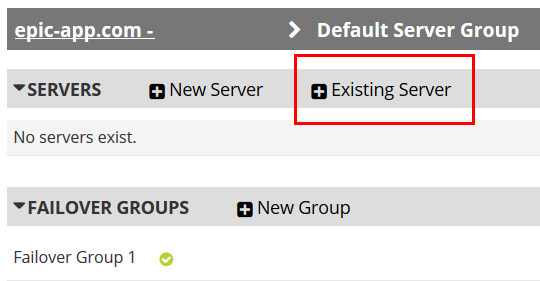
Then on the pop-up dialog that follows, select your server and click ADD to put it back into the server group.
That’s it! Within a minute or so, traffic will return to your primary server group.
A few follow-up comments
The above depicts a simple configuration where you have one server in your primary server group and any number in your failover group.
Q: What if I have more than one server in my primary server group?
A: If you want to send traffic to your failover group, you can use the same approach to remove them all.
Q: What if I don’t want to fail over to my failover group, but just to another server in the same group?
A: You can use the same approach. Assuming you have more than one server in your primary server group, just remove the one you don’t want to receive any traffic. The other servers in the primary server group will take over.
Q: What if I want to fail to a completely different server and not to my failover group?
A: Just add that server to your primary group and remove all the rest.
Q: Why isn’t there just a button that says “manual failover” so I don’t have to do all this?
A: We’ve been thinking about the best way to do that, but with so many options, just configuring it to do exactly what you want is currently the cleanest approach.