How can I configure a monitor to check a very specific URL?
If you just use one of our built-in monitors, like the Default HTTP, it will simply attempt to load the web page with the IP address of the attached device and look for an HTTP 200 response code. Often, this is a perfectly quick and accurate monitor, but this doesn’t always work. For example, I pinged Wikipedia.org to find an IP of 208.80.154.224. But when I put that IP into my browser, I receive a nice little error page. While their page still gives an HTTP 200 response code, this is uncommon. Most sites give a 404, plus even though the IP responds with an HTTP 200 code, it isn’t the right site and may still be up when the other site is down. This indicates that they have probably configured host header lookups on their server, and you might have that issue too.
So here is what you need to do to configure an HTTP monitor to load the correct website, using the right domain name. It is all done on the Standard Parameters tab of the configuration dialog under custom header. In this example below, I want to load the site “Wikipedia.org”.

If all you want to do is load the home page and ensure that you receive a HTTP 200 response code, that’s it. You’re done. But what if you want to load a very unique page? Perhaps a page you created that runs a script when it is loaded to check if the database is still online? Here is an example using Wikipedia again where I want to request a specific page on load balancing:
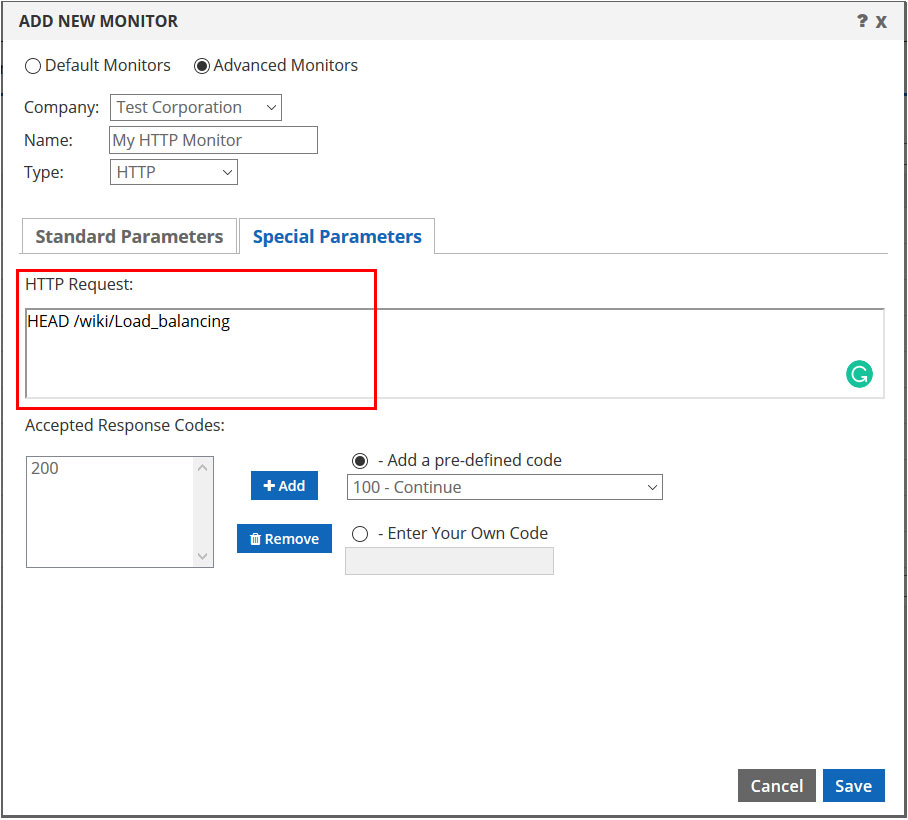
You’ll notice that here on the Special Parameters tab I’ve changed what was previously there, “HEAD /” which was simply looking for the root page, to “HEAD /wiki/Load_balancing”. You do not want to enter the domain name again here, just the directory and page structure beyond the initial domain name. With this configuration, the monitor will load that specific page and nothing else. And when it fails to provide an HTTP 200 response code, it will take the device down after the interval and retries you have specified. It’s that simple!
Of course, if you need any help with configuring monitors, we’re here for you. Just contact support or your technical account manager.