Creating Servers/Devices using a FQDN
In the version 3.10 release of our cloud platform, we introduced support for creating back-end devices (servers) using a Fully Qualified Domain Name (FQDN) instead of an IP address. While it is always best to use an IP address instead of a domain name, there are some instances where a FQDN is the only option, for instance in order to direct traffic to an AWS Elastic Load Balancer.
Creating a new device with a FQDN is pretty straightforward. On the left navigation of the Configuration Builder, simply click on the link to Create New Server, as shown below.
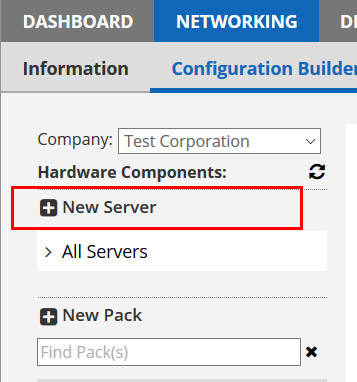
In the dialog box that opens, you can now choose to use a FQDN instead of an IP, as shown in the image below:
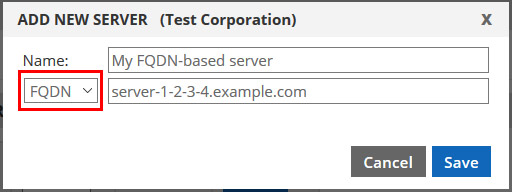
When you save your device, nothing happens initially. We don’t even try to resolve the FQDN to an IP until you add your first port. But when you do add a port, we will resolve DNS and route traffic to the resolved IP accordingly, whether it is an IPv4 address or IPv6 address. Every time we begin sending traffic to a device after a short period of inactivity, or every 15 seconds (whichever is sooner) we will resolve the DNS again to ensure that the IP address we have is still accurate.
A few more important notes:
- Use an IP address if you can because it is more reliable. a FQDN relies on DNS, and if for any reason authoritative DNS for your FQDN is down, we will be unable to resolve the IP and send traffic. If you can remove DNS as a point of failure, we highly recommend it simply as a best practice.
- The FQDN must resolve to a single IP address. If it resolves to more than one, it will not work, or it may work but one of the IPs will be selected arbitrarily.
- You can change a device from FQDN to IP and vice-versa at any time by simply editing it in the server dialog.
- This is not a masking feature. That is, we do not proxy traffic to the FQDN like a URL. We use the FQDN to determine what the current IP address is.