- Welcome
- Cloud DNS
- Networking
- Account Admin
- Delete an existing Access Control Group Entry
- Total Uptime APIv2.0 Overview
- Account API
- Change a User’s Password
- Create a Company
- Create a New Role
- Create a User
- Lock a User
- Modify a Company
- Modify a User
- Modify Role
- Remove a Company
- Remove a User
- Remove Role
- Retrieve a Company
- Retrieve All Active Companies
- Retrieve All Companies
- Retrieve all Users
- Retrieve the Roles
- Unlock a Locked User
- Unlock/Lock a Company
- Cloud DNS Calls
- Add a Record to an Existing Domain
- Copy Domain
- Create a New Domain
- Delete All Resource Records of a Specific Type
- Delete an Existing Domain
- Delete an Existing Resource Record
- Disable an Existing Domain
- Disable an Existing Resource Record
- Edit an Existing Domain
- Enable an Existing Domain
- Enable an Existing Resource Record
- Export Domain
- Import Domain from Copy and Paste
- Import Domain from the Internet
- Modify an Existing Resource Record
- Retrieve a Specific Domain
- Retrieve All Domain Resource Records
- Retrieve all domains
- Retrieve All Domains with Geo Zone
- Retrieve All Resource Records of a Specific Type
- Retrieve DNSSEC of Domain
- Retrieve TSIG for a Specific Domain
- Connection Monitor API
- DDoS Protection
- DNS Failover Calls
- DNS Geo Zone API
- Create a Geo Zone IPv4 Pool
- Create Geo Zone IPv4 Pool Entry
- Create Geo Zone IPv6 Pool
- Create Geo Zone IPv6 Pool Entry
- Delete a Geo Zone IPv4 Pool
- Modify Geo Zone IPv4 Pool
- Modify Geo Zone IPv4 Pool Entry
- Modify Geo Zone IPv6 Pool
- Modify Geo Zone IPv6 Pool Entry
- Remove Geo Zone IPv4 Pool Entry
- Remove Geo Zone IPv6 Pool
- Remove Geo Zone IPv6 Pool Entry
- Retrieve all Geo Zone IPv4 Pool Entries
- Retrieve all Geo Zone IPv4 Pools
- Retrieve all Geo Zone IPv6 Pool Entries
- Retrieve all Geo Zone IPv6 Pools
- Retrieve all Geo Zones
- DNS Zone Transfer API
- Firewall
- Load Balancing
- Monitors
- Networking API
- Add a Content Cache Group Policy to a Pack
- Add a Device to a Failover Group
- Add a Device to a Port Map Group
- Add a Public Port to a Specific Pack
- Add a Server
- Add a Server to a Server Group
- Add an HTTP Compression Policy to a Pack
- Add Server to Failover Group
- Attach a Port to a Server
- Attach Monitor to Server
- Bind a DDoS Policy to a Device Port
- Change Device Status
- Create a Failover Group
- Create a New Pack
- Create a Port Map Group
- Create Cache Content Group
- Create HTTP Compression Policy.
- Delete a Pack
- Delete a Server
- Disable/Enable Device Monitoring
- Disable/Enable Server
- Expire Cache Content Group
- Flush Cache Content Group
- Get All Ports Attached to a Server
- Map a Public to Private Port (PAT)
- Modify Cache Content Group
- Publish a Pack
- Remove a Device from a Port Map Group
- Remove a Device from Port Map Group
- Remove a Port from a Pack
- Remove a Port from a Server
- Remove a Port Map Group
- Remove a Public to Private Port (PAT) Mapping
- Remove an HTTP Compression Policy Added from a Pack
- Remove Cache Content Group
- Remove Device from Failover Group
- Remove Failover Group from Port Map Group
- Remove HTTP Compression Policy
- Remove Server from Failover Group
- Remove Server from Server Group
- Retrieve all Cache Content Groups
- Retrieve all Cache Content Groups of Pack
- Retrieve All Devices
- Retrieve all Failover Groups for a Port Map Group
- Retrieve All HTTP Compression Policies
- Retrieve all HTTP Compression Policies of Pack
- Retrieve All Packs and Sub-Components
- Retrieve all Port Maps of a Port Map Group
- Retrieve All Public Ports Assigned to a Specific Pack
- Retrieve All Servers
- Retrieve All Unassigned IP Addresses
- Retrieve All Unassigned IPv6 Addresses
- Retrieve Entire Configuration
- Retrieve List of Packs Only
- Retrieve Port Map Groups Within a Pack
- Retrieve Port Options
- Retrieve Server Groups Within a Pack
- Retrive Port Options
- Save Cache Route Optimization
- Unbind a DDoS Policy from Device Port
- Unpublish an ALF Pac
- Update a Content Cache Group Policy to a Pack
- Update a Device Port
- Update a Port Map Group
- Update a Server
- Update an Existing Pack
- Update Device Weight
- Update Failover Group
- Update Port Options
- Update Server Weight
- SSL
- Add an SSL Key
- Attach SSL Cert/Key Pair to Pack
- Create a Certificate and Key Pairing
- Create a Link/Chain to an Intermediate Certificate
- Delete a Certificate and Key Pairing
- Delete SSL Certificate
- Delete SSL Key
- Detach SSL Cert/Key Pair from Pack
- Remove a Link/Chain to an Intermediate Certificate
- Retrieve all Applied SSL CertKey Pairs
- Retrieve all Available SSL CertKeyPairs
- Retrieve All Intermediate Certificates for Linking/Chaining
- Retrieve All Load Balancing Profiles
- Retrieve All SSL Certificate and Key Pairings
- Retrieve All SSL Certificates
- Retrieve All SSL Keys
- Retrieve an Immediate Certificate
- Update an Existing SSL Certificate
- Upload SSL Certificate
- Upload SSL Key
- View Link/Chain Between Cert/Key Pair and Intermediate Certificate
- WAF Log API
- Account API
- Update an Existing SSL Key
- Update Overflow of Failover Group
Changing name servers at Google Domains
If Google Domains is your registrar, here are the steps you need to follow to change your name servers to Total Uptime.
First, go to https://domains.google.com and log into your account.
Next, click on the DNS link to the right of the domain that you wish to point to our platform as shown in the image below:
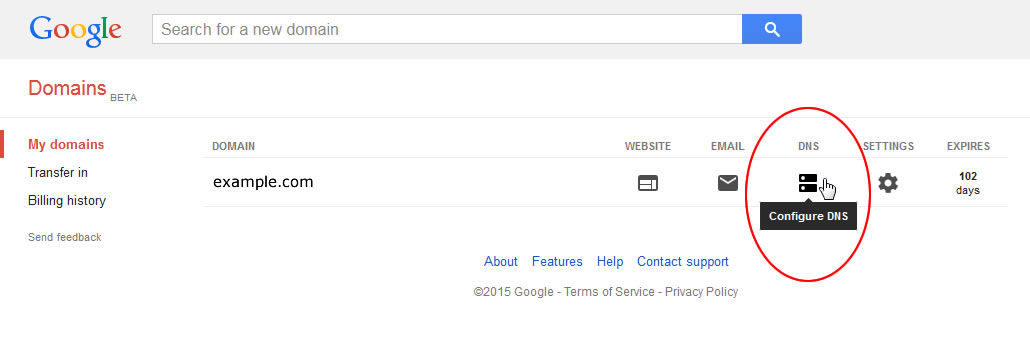
In the Name Servers section shown below, click “Use custom name servers” and then enter the name servers we’ve assigned to your account as shown below. (If you do not know your name servers, go to the DOMAINS tab within the management portal and look for a grey box that will list them.)
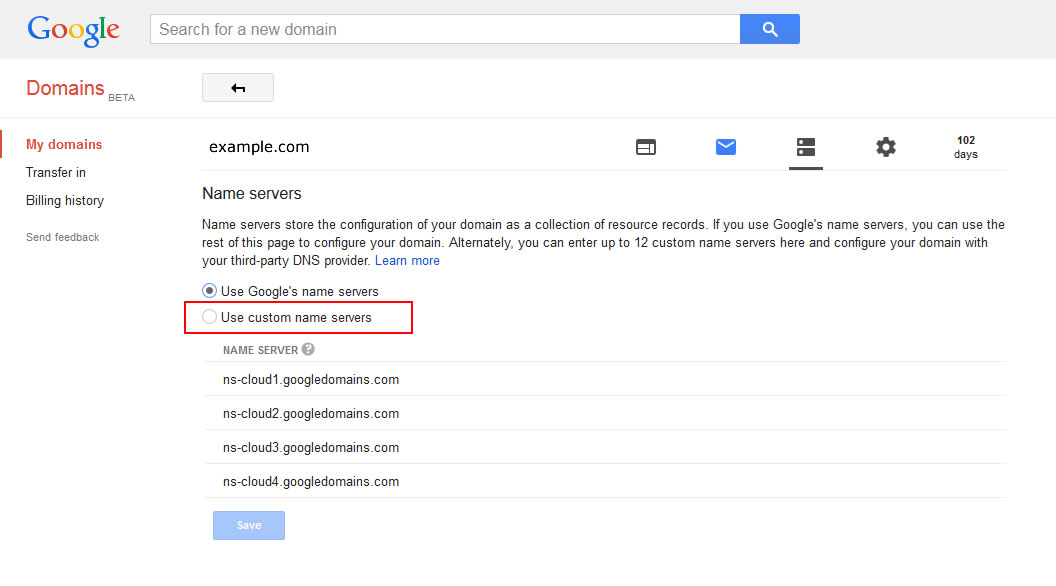
Once you’ve entered at least two name servers (we encourage you to enter 4), click the blue SAVE button and you’re done!
Within a few hours the domain will be using the Total Uptime DNS servers, so go ahead and create the domain in our management portal (if you haven’t already) and begin creating all of your resource records.