How to block specific countries from reaching your website or application
Total Uptime’s ADC-as-a-Service supports a feature to block entire countries from reaching your website or application on a per-port basis. This is a powerful tool to stop unwanted traffic from getting anywhere near your servers or devices. When enabled, traffic that reaches our network will have the origin IP checked against the popular MaxMind GEO database. If the client/origin IP matches the country you’ve blocked, the user’s connection will be dropped.
This feature setting can be found in the public facing port options dialog. To get there, you must click on the config/pack from the left navigation in the Configuration Builder. This will bring you to the main screen of your config as shown below:
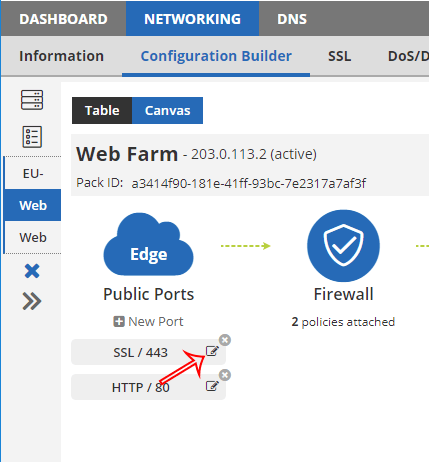
Once there, you can now select the Options button (as shown above) for the port you wish to block traffic on. When you click on the options button, you will see a new window as shown below:
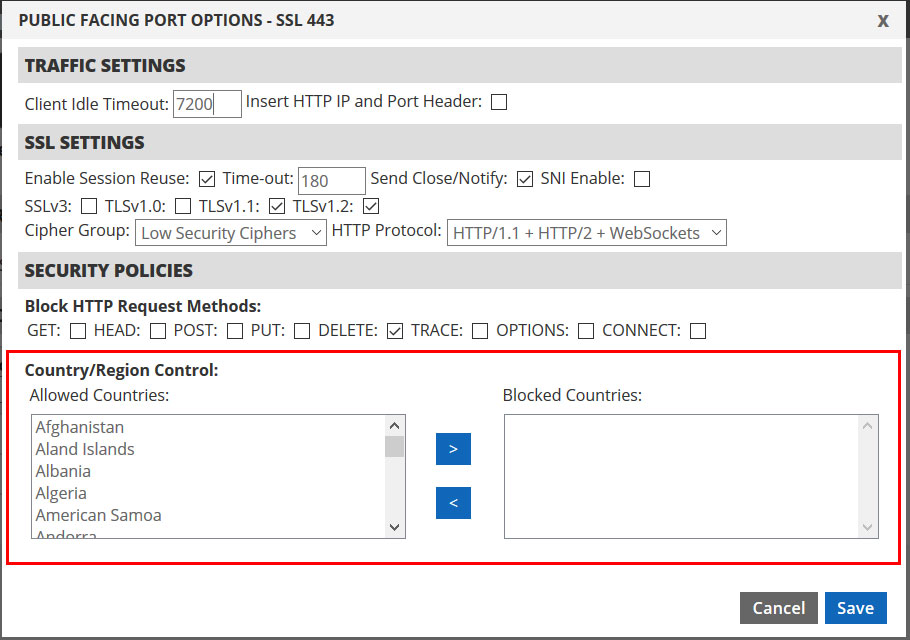
Now, simply select the countries you wish to block by using the right arrow to move them into the Blocked Countries box. When finished, click the Save button to push the changes to our network. If you block just a handful of countries, it will deploy within a few minutes. If you block all but a few, please allow a little extra time.
Don’t forget! This setting is done on a per-protocol/port basis. So if you have more than one port you wish to block, you will need to do this for all of them.
NOTE: This feature is not supported with all protocols. HTTP, SSL, SSL_PROXY, TCP (and a few others), no problem! But it is not available with UDP, DNS and a couple others.